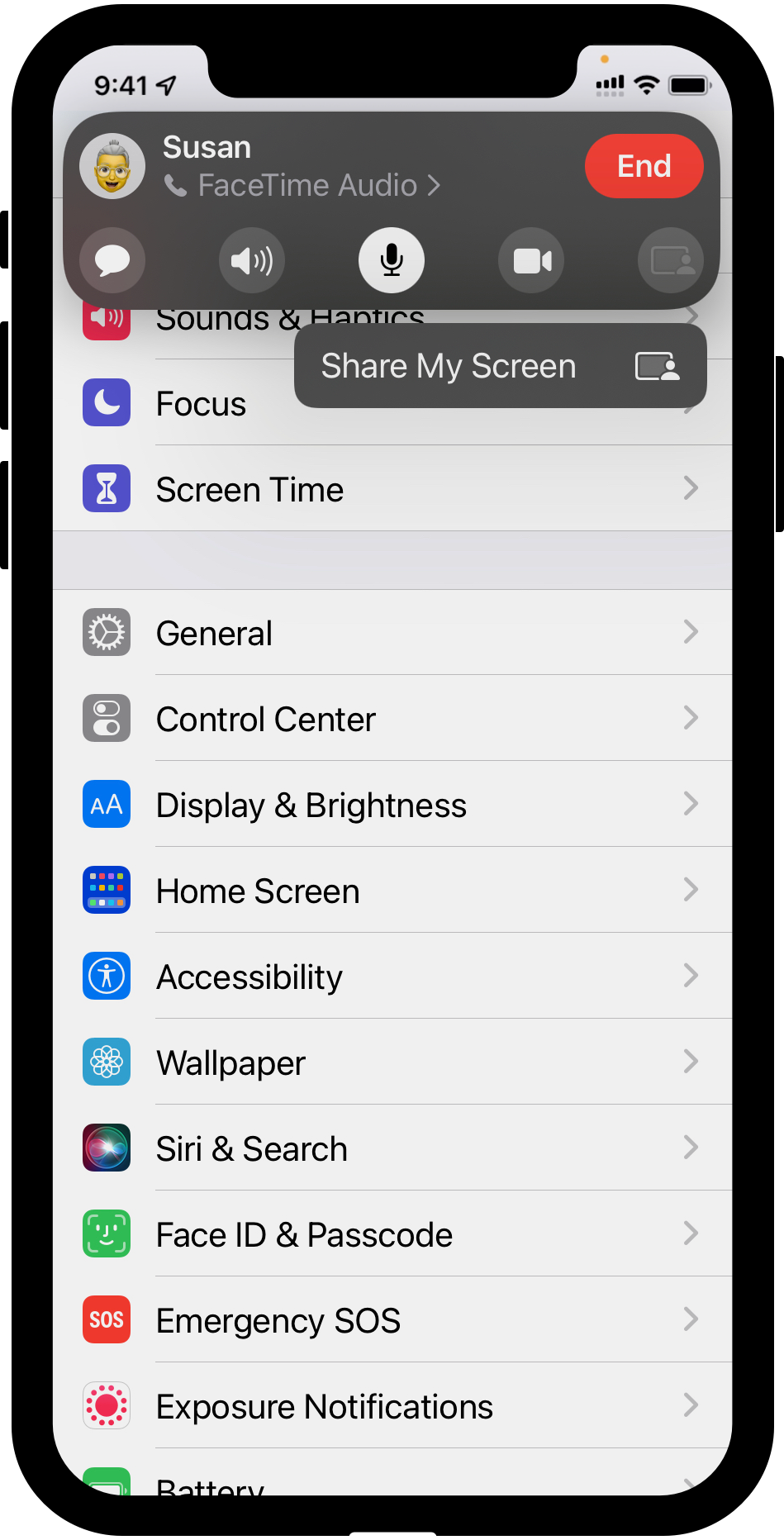
If you’re the go-to tech person in your family, you must have already faced the situation of a remote parent asking for help with something on their iPhone. Providing adequate support was so far a challenge, as there wasn't any accessible way to view your parent’s iPhone screen remotely. You had to rely on their description of their screen content and this was both tedious and error-prone.
iOS 15 - more specifically iOS 15.1 – is a game-changer for the way you may remotely troubleshoot an iPhone or iPad. This major update of Apple’s operating system for mobile devices allows an iPhone user to easily share their iPhone screen as part of a Facetime call.
While this isn’t a remote control, i.e. you cannot remotely make actions on the remote iPhone, this allows you to view the entire screen of the remote device, and guide your parent through the required steps. The parent can continue to perform actions during the screen-share, and you will be able to monitor those in real time.
This works both for iPhone and iPad, and even Mac computers running macOS 12.1 or higher.
How to make an iPhone (or iPad) ready for screen-sharing
For screen-sharing to be available during a FaceTime call, both the remote iPhone and yours must run iOS 15.1 or higher. iOS 15.1 is not the initial iOS 15 release and was made available on October 25, 2021. Make sure both iPhone devices were updated to the latest available version after this date.
If you’re not sure, learn how to check the current version of your iOS system: https://support.apple.com/en-us/HT201685
If you believe the device software is up to date but it still does not indicate running iOS 15.1 or higher, check if the device is compatible with iOS 15.1 (or with iPad OS 15.1 for iPad devices)
How to start screen-sharing
Initiate a FaceTime call like you normally do, with or without video. It does not matter who initiates the call, as any of the participants can be the person sharing their screen.
Then, the remote parent willing to share their screen must be the one starting screen sharing – for privacy reasons, this cannot be done remotely by another person.
If the parent is not currently in the FaceTime app, tapping the top left green bubble (indicating an on-going call) will display the FaceTime controls. If already in the FaceTime app, tapping anywhere on the screen will display the FaceTime controls.
In the FaceTime controls, tap the Share content button :

This video from Apple Support shows exactly how this works:
We hope you’ll enjoy this new iOS feature – it will make a difference in how you can support a remote parent having issues with their iPhone or iPad.

